© Copyright VLR Training | 2020
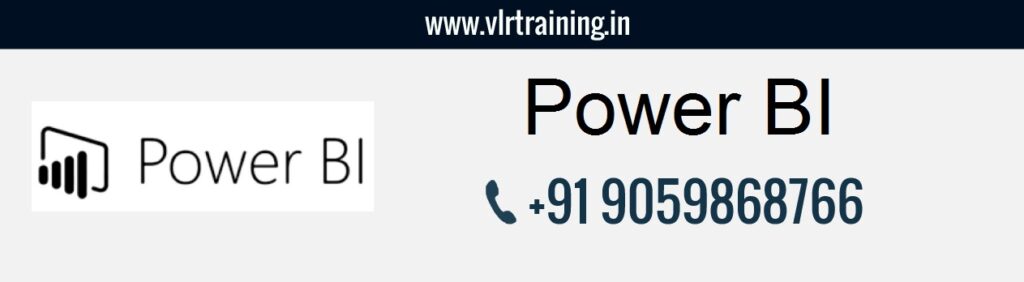
45 Days
8 pm to 9 pm (IST)
Online
Power BI can connect with a wide variety of data sources. For any data analysis project, data consumption process starts with an understanding of business requirements and data sources available to us. Data connectivity mode is defined after analyzing all these above
Discover how to navigate this intuitive tool and get to grips with Power BI’s Data, Model, and Report views. You’ll load multiple datasets in the Data view, build a data model to understand the relationships between your tables in Model view, and create your first bar graph and interactive map visualization in Report view. You’ll also practice using Power Query Editor to prep your data for analysis.
It’s time to power-up your business intelligence skills! Through hands-on exercises, you’ll learn how to change and format a wide range of visualizations, before moving on to sorting data and creating hierarchies—making it possible for you to drill into your reports. Lastly, you’ll discover how to filter the information in your reports by location and control how these filters interconnect and interact with other visuals in your report
In this chapter, you’ll learn how to create customized calculations using Microsoft’s formula language, DAX (Data Analysis Expressions). Very similar to how formulas are written in Excel, you’ll learn how to create calculated columns and tables—and when you should use them. You’ll then progress to writing powerful calculated measures, leveraging Power BI’s Quick Measures, to create complex DAX calculations like year over year change.
The Microsoft Power BI service (app.powerbi.com), sometimes referred to as Power BI online, is the SaaS (Software as a Service) part of Power BI. In the Power BI service, dashboards help you keep a finger on the pulse of your business. Dashboards display tiles, which you can select to open reports for exploring further. Dashboards and reports connect to datasets that bring all the relevant data together in one place.
Power BI Report Server is an on-premises report server with a web portal in which you display and manage reports and KPIs. Along with it come the tools to create Power BI reports, paginated reports, mobile reports, and KPIs
Note: You do not need any prior knowledge to benefit from this Microsoft Power BI online training.
▪ Data Definition Language (DDL)
▪ Data Manipulation Language (DML)
▪ Data Query Language (DQL)
▪ Data Control Language (DCL)
▪ Transaction Control Language (TCL)
▪ Database
▪ Creating Database
▪ Altering Database
▪ Deleting Database
▪ Constrains
▪ Procedural Integrity Constraints
▪ Declarative Integrity Constraints
▪ Not Null, Unique, Default and Check constraints
▪ Primary Key and Referential Integrity or foreign key constraints
▪ Data Types In SQL
▪ Table
▪ Creating Table
▪ Altering Table
▪ Deleting Table
▪ Insert
▪ Identity
▪ Creating A Table From Another Table
▪ Inserting Rows From One Table To Another
▪ Update
▪ Computed Columns
▪ Delete
▪ Truncate
▪ Differences Between Delete and Truncate
▪ Select
▪ Where clause
▪ Order By Clause
▪ Distinct Keyword
▪ Isnull() function
▪ Column aliases
▪ Predicates
▪ Between … And
▪ In
▪ Like
▪ Is Null
▪ Scalar Functions
▪ Numeric Functions
▪ Character Functions
▪ Conversion Functions
▪ Date Functions
▪ Aggregate Functions
▪ Convenient Aggregate Functions
▪ Statistical Aggregate Functions
▪ Group By and Having Clauses
▪ Super Aggregates
▪ Over(partition by …) Clause
▪ Ranking Functions
▪ Common Table Expressions (CTE)
▪ Union
▪ Intersect
▪ Except
▪ Inner Join
▪ Equi Join
▪ Natural Join
▪ Non-Equi Join
▪ Self Join
▪ Outer Join
▪ Left Outer Join
▪ Right Outer Join
▪ Full Outer Join
▪ Cross Join
▪ Single Row Sub Queries
▪ Multi Row Sub Queries
▪ Any or Some
▪ ALL
▪ Nested Sub Queries
▪ Co-Related Sub Queries
▪ Exists and Not Exists
▪ Clustered Index
▪ NonClustered Index
▪ Create , Alter and Drop Indexes
▪ Using Indexes
▪ Login Creation
▪ SQL Server Authenticated Login
▪ Windows Authenticated Login
▪ User Creation
▪ Granting Permissions
▪ Revoking Permissions
▪ Roles
▪ Purpose Of Views
▪ Creating , Altering and Dropping Indexes
▪ Simple and Complex Views
▪ Encryption and Schema Binding Options in creating views
▪ Introduction
▪ Begin Transaction
▪ Commit Transaction
▪ Rollback Transaction
▪ Save Transaction
▪ Role Of Log File In Transaction Management
▪ Implicit Transactions
© Copyright VLR Training | 2020